How to submit a PAYE Income Tax Return
Employment Detail Summary
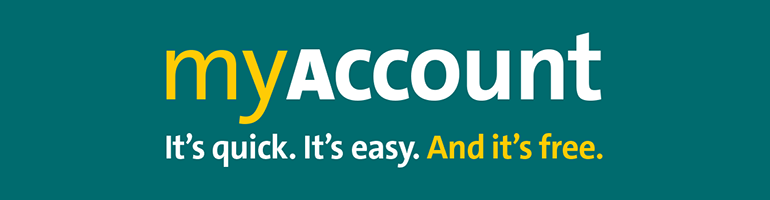
Your Employment Detail Summary (EDS) will contain income and deduction details from each of your employments or pensions for the relevant year. It will be available in January. You can download or print the document and use it as proof of income, where required.
If you are an employee you can access your EDS in ‘PAYE Services’ on myAccount. You can use your EDS as verification of your income in dealings with third parties such as financial institutions.
How to view your EDS
To view your EDS, sign into myAccount and take the following steps:
- Select the ‘View your Employment Detail Summary (EDS) documents’ link in the ‘PAYE Services’ section.
- Select the tax year for which you need the EDS and click ‘Create EDS’.
- To create a PDF version of your EDS, select ‘Create Document’.
- If you wish to view, print or save your EDS, select the ‘My Documents’ button.
You can select the relevant year you wish to view your EDS in the EDS landing page. Where an EDS has been created, select 'View'. Once selected, you will be brought to 'My Documents' where you can view all EDS documents created for that year.
You will only see more than one EDS where a financial change was submitted by your employer after the previous EDS was created. The latest EDS is the corrected version. Select ‘View PDF’.
How to create an EDS
To create an EDS, sign in to myAccount, and follow the previous instructions to get to the EDS landing page. Select the year you wish to create an EDS and take the following steps.
- Select ‘Create EDS’.
- You will be brought to the ‘your jobs and pension’ page.
- Select ‘Create Document’
You will receive a message to confirm your EDS has been created and is available in 'My Documents'. The option to proceed directly to view the EDS is available when you select the ‘My Documents’ button.
Creating an EDS due to financial changes
You can create an EDS where financial changes have been made since the previous EDS was made. To do this, sign in to myAccount and take the following steps:
- Follow all previous steps to the EDS landing page.
- Select the ‘View your Employment Detail Summary (EDS) documents’ link.
- Select the tax year for which you need the EDS and select the ‘Create EDS’.
- To create a PDF version of your EDS, select ‘Create Document’.
- If you wish to view, print, or save your Employment Detail Summary, select the ‘My Documents’ button.
- You will be brought to the My Documents page where the newly created EDS will be available to view.
Next: Preliminary End Of Year Statement (PEOYS)
Register for myAccount
First time employees should register for MyAccount. MyAccount is a single online access point for Revenue services.
-
Related topics